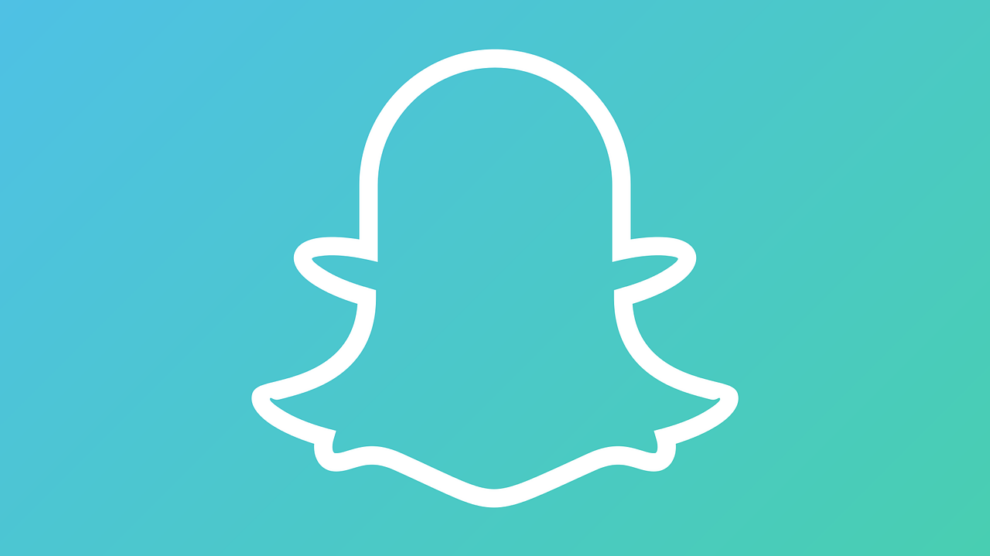In today’s day and age, where social media reigns supreme, one major service is often overlooked, possibly because there are no instructions on how to use it when first installed. That service is: Snapchat. Snapchat is available for both Android and Apple devices, and does not require a telephone number for configuration.
The first step after installation is to create your unique username and a secure password. Your username should be unique – Snapchat is all about creativity, after all.
Bitmoji Integration
Snapchat has the built-in option to sync to your Bitmoji account, allowing you to migrate your animated characters. Bitmoji allows you to create an avatar based on personal preference and appearance. Once the avatar has been created, it can be used within your snaps. Keep in mind that integration of your Bitmoji account is optional, not mandatory. However by doing so, you will unlock a trophy and have additional options available to you for snaps and messages. You can also create a Bitmoji account and edit it from the Snapchat menu.
Snapchat Basics
Once installation is complete and you open the application, it will go straight to the camera interface or the home screen. Snapchat is fairly intuitive, therefore there are no instructions. You actually have to learn how to use it.
The Home Screen and the Main Menu
Remember that the live feed of your camera is also your home screen, since Snapchat is all about creating snaps. Your avatar is found in the top left corner, and can be further customized through your Bitmoji account. Touching this avatar will open your account, leading you to the main menu and settings. This can also be accomplished by simply swiping down from the center of the home screen. If you don’t have a Bitmoji, either a silhouette of your avatar or your last snap will be displayed. The menu allows you to change a host of personal preferences and security settings. You can sync your contacts, so that other users will be able to find you more easily.
Your Snapcode and You
Your Snapcode can be accessed from a square yellow box surrounded by dots within the middle of your avatar. You can share and download your Snapcode, which will allow people to add you to their Snapchat without searching for your username.
Touching your Snapscore shows the number of snaps that you have sent and received. Under that, you can find the access icon to perform various actions, such as editing your Bitmoji. The next icon, Trophy, allows you to earn trophies for various actions performed in the application, similar to what happens in video games. The third and final icon in this row allows you to conveniently share your username or Snapcode from within the application.
Finding and Adding Friends
Searching for and adding your friends is a straightforward task once you select the “add friends” icon from the next row of the menu screen. The first option is to manually search for and add your friends by their usernames. The second option allows you to access your contacts and search for users according to their telephone number. This option is enabled by default, but can be disabled from the settings menu. The final and most convenient option is to add someone by their Snapcode.
My Stories and You
The next icon, my story, will take you to the camera application so that you can create snaps. If you have already posted snaps, you can access the view count of your stories and their snaps. You can also see who viewed your snaps, and who decided to take a screen grab of your snaps and stories. The three vertical dots allow you to select who can view your stories. You can either make your story public for everyone to view, allow only your friends to view the story, or even set it so that only certain friends can view.
The Simple Wonders of Snapchat
Snapchat is all about convenience and privacy. You can send messages that will disappear once read, including pictures and videos. Snapchat also allows you to post images that other social media outlets would deem inappropriate, since you pick and choose your own audience.
Approximately 90% of Snapchat is centered around snaps and stories, which are a combination of snaps. This brings me to the final icon located in the main menu that allows you to create stories. When doing so, you can either choose to make the story private, customer, or a Geo Story. A private story will remain private. A custom story allows other users to add snaps to the story, essentially creating a collage in real time.
Geo Stories and The World
The Geo Story allows you to create snaps which will be shared publicly based on your geographical location, alongside others within your vicinity. Snapchat has incorporated a worldwide map that can be accessed by pinching the camera application, which will show your avatar alongside others. If you pinch again, you can zoom out on the map and access other locations worldwide. The map is color-coded with markers to indicate the level of activity. Red means that area is the most active, while turquoise means the opposite. So if you want to see what is happening half way across the world, this allows you to do so.
Swiping Left and Your Friends
In the camera application, swiping left to right allows you to view your friends list, along with their respective stories. At the very top, you will once again see the option to search for your friends. The message icon to the top right of the search bar will allow you to send a message to your most frequently contacted friends. If you see your friend’s avatar, that means they have shared a story within the last 24 hours. If anything but an avatar is visible, select it to download and view their story.
Navigating Stories and Skipping Them
While viewing a story, you can swipe left or right to move onto the next user’s story. Selecting the friend’s name will take you straight into the messaging application with two options. The first option appears as three vertical lines, and accesses your friend’s profile. It is here where you can remove or block that friend, among other options. Your friend’s Snapscore will also be visible. You can send individual snaps, share images, and even make calls. If your friend sent you a message, you can select and hold to save the message so that the conversation is saved.
Swiping Right To Left and Public Stories
Swiping from the right to the left will bring you to public stories, which can get quite confusing when the exact same stories appear in in the friends menu. Public and friends story content should never be identical, unless it is intentional. Seeing the exact same thing twice gets confusing really fast, and some people simply don’t understand the difference between public and friends only stories, so they post in both. Public stories are simply those stories which you want to share with the general public. In addition to the public stories, you can follow various channels, ranging in focus from tech to celebrities. Different regions allow different channels to become available.
Snapping Until You Can’t Snap Anymore
The whole purpose behind Snapchat is to create snaps and stories. As mentioned earlier, the default home page of the application is the camera of your phone, where you can utilize both the front and back camera. The icon located to the top right of the camera application allows you to swap between cameras. The icon to the left of the camera swap enables or disables your camera flashlight, improving low-light and night time photography. The message icon at the bottom right takes you into your friends list so that you can send a message and view your friends’ stories. Memories can be found at the very bottom. Memories are simply snaps that you have chosen to save to your profile for future reference.
Filtermania
Filters grant you the ability to add some flare to your photography. They are constantly updated, therefore it is recommended to enable automated downloads, so that you may have access to the most recent filters. Depending on the filter, the effects for the front and rear camera may be different. Enabling a filter requires that you first enable the front facing camera. Simply hold and press on your face to allow Snapchat to map it for application of the filter. Holding down at this moment also allows you to identify any music which may be playing in the background as well.
Using the rear camera will yield an alternative version of the same filter, with background effects instead of facial applications. Once you have selected your filter, you can add even more flare to your photo by overlaying it with another filter by swiping left and right after taking a snap. Geofilters are enabled based on your physical location, as well.
Snapping The Easy Way
So far, I have covered all the features and functionality available within Snapchat, except for how to create your own snaps. The first thing you need to do is navigate to the camera interface, selecting either the rear or front camera and any filters that you desire. Once you have focused the camera, click on the big round circle to take a photo. If you would like to record a video, simply hold the shutter icon. Sliding your finger up and down the screen will allow you zoom in and out.
After creating your snap, text and stickers can be created. You can also decide the duration of your snap. Once you are done editing, the option to download the snap as memory is available in the bottom left icon. The final option is to share your snap, which can be done through the “my story” displayed in the friends feed.
Internet Access and Your Snaps
It’s obvious that you need the internet in order share snaps. If you don’t have an internet connection at home, fear not – the option to post will still be made available. But without an internet connection, the content will not be uploaded, and instead will be filed as a pending upload. If you want to save your snap to your memories without risking losing your content, go into offline mode. Once connected, your content will be uploaded right away.
Don’t Be Shy
Most individuals become lurkers on Snapchat because they are unaware as to how to use it. However, at times you may choose not to upload the snap because you’re not comfortable or lack self-confidence. This is a big NO NO! Snap and create stories, then share them. You might come up with a story that is simply ingenious, or perhaps capture something unbelievable.